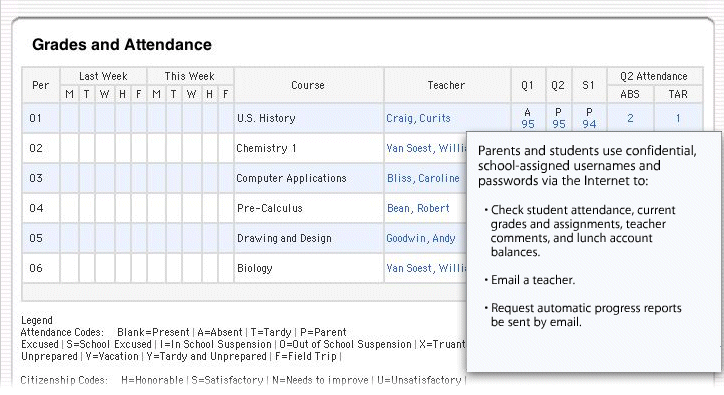POWERSCHOOL
Getting Started
After you log on, you will see the following menu at the top of the PowerSchool screen:

Click these menu icons to do the following:
| Grades and Attendance |
View grades View current GPA (below chart) View class score detail by cpcking on grade. On this screen: View assignment description — click on title if highlighted View assignment comments — click on score if highlighted View total absences and tardies Send email to teacher by clicking on his/her name |
| Grades History | View final grades from previous quarters |
| Attendance History | View attendance details |
| Email Notification | Select reports to be sent to you regularly via email |
| Teacher Comments | View notes left by teachers |
| School Bulletin | View daily announcements |
| Class Registration | Used by 7th graders at appropriate time to select electives for 8th grade |
| My Calendars | Allows you to subscribe to Homework and School calendars |
Password not working?
PowerSchool is very easy to use. The only common problem we encounter is passwords sometimes do not appear to work ("invalid password"). However, what is really causing the problem is that you must install the most recent version of your web browser and make sure Javascript is enabled. This solves 99% of the problems.
Tips
Teachers update their grades on different schedules, so grades will most likely not change every day. Check to see when the report was last updated to understand what has been included in the grade.
Commonly used codes:
NHI = not handed in, 0 grade (does impact grade)
EX = excused (doesn't impact grade)
() = grade not yet entered (doesn't impact grade)
Attendance: A = absent, T = tardy
Sample PowerSchool Screen